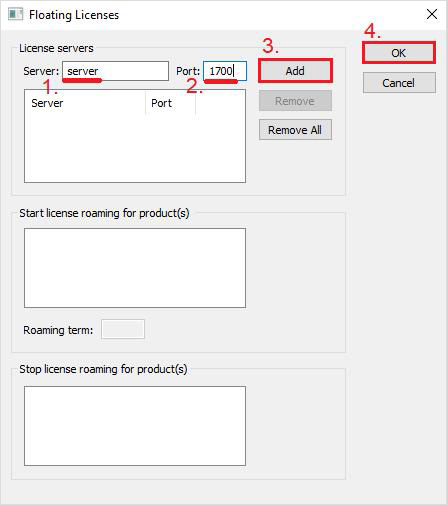Add the License Server to server list on client computer
- Launch License Administrator on a client computer:
Start > All Programs > Cortona3D > License Administrator > License Administrator (Client)
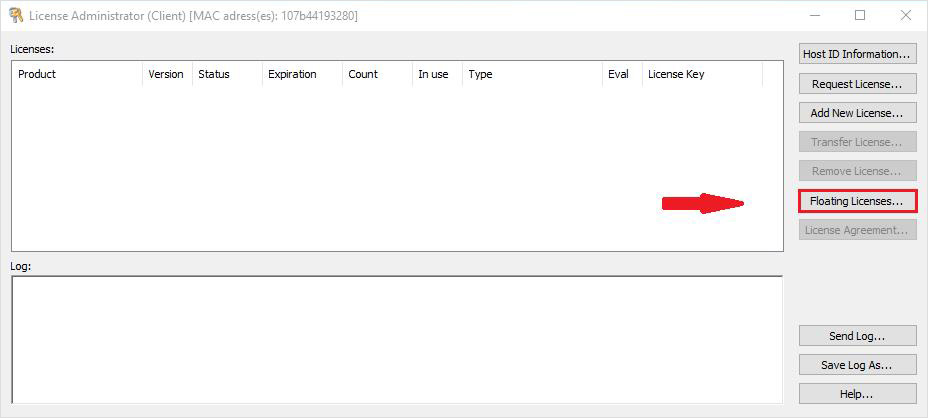
- Add license server to the list of servers. Click Floating Licenses.
- In the Floating Licenses dialog box specify server name (1), port (2), and then click Add (3). The server is added to the list.
- Click OK (4)