Node–locked license activation using activation key
Follow the instructions below to activate your Cortona3D product for the number of days specified in the licensing agreement using the key provided.
- To open License Administrator, click Start, and go to RapidAuthor > License Administrator (Client)
- Request a license
- In License Administrator click the Request License button
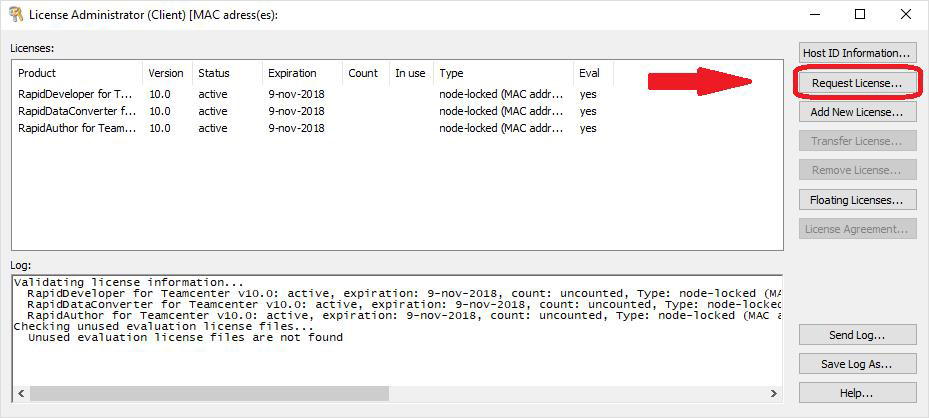
- In the Request License dialog box click Node-locked
- Then specify:
- license key
- customer name
- organization
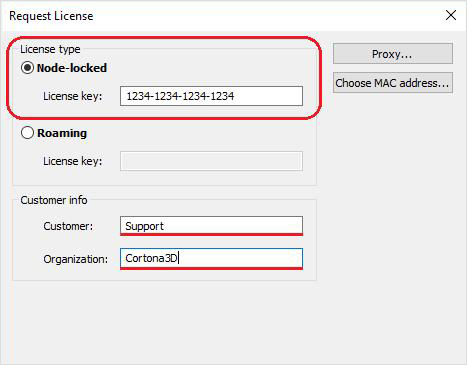
- If you have a proxy server on your network, click Proxy and configure proxy–server settings
- Click Next
Once the license is received, product status will change to reflect that.
Should it happen that you are unable to receive a license file, license request will be generated. Please send this request by clicking the Send Mail button.